Efficiently Display and Manage MLS and Marketplace Listings on Your Website
From highlighting standout listings to offering focused search tools, we've crafted a suite of widgets and features designed to boost user engagement and streamline the browsing experience. By the end of this guide, you’ll know how to:
- Set up a property slider to showcase curated listings
- Implement our full-page IDX search widget
- Highlight specific areas with the Featured Zip Codes Widget
- Facilitate quick property searches right from the homepage with the Search Bar Widget
- Leverage the Integrated Property Detail Page to present detailed insights directly on your platform or through Rescover's optimized interface
Ready to start? Jump straight to the Deployment Guide
Property Slider Widget
Ideally situated as a focal point on your homepage, the Property Slider Widget instantly engages visitors by showcasing a rolling selection of properties in a single streamlined row. Users have the flexibility to tailor it to spotlight one of three property feed types, facilitating a dynamic and interactive user experience from the moment they land on your page:
- Curated/Blue Chip MLS Listings: Present a curated array of listings known for their high investment potential, providing a starter kit of options for prospective investors.
- Marketplace Listings: Exhibit the properties that you are actively marketing, showcasing turn-key investment opportunities.
- Brand Marketplace Listings: Display all marketplace listings across your franchise network, offering a broad view of the available choices.
This widget acts as a teaser, nudging users to explore further and immerse themselves in the properties and services you offer on your site.

Tip: Enhance navigation by adding a hyperlink labeled "click to view all listings" near the widget, directing users to a page housing the full-page IDX search widget for a more extensive view of the listings.
Tip: You can deploy multiple Property Slider Widgets to feature different feeds separately, each showcasing up to 25 properties sorted by the newest modified date.
Full-Page IDX Search Widget
The full-page IDX search widget is your tool for deep engagement, reserved for a dedicated page on your website. This feature integrates listings from both the MLS and the Rescover Marketplace into a single, unified search interface. Here, visitors can find listings matching their specific criteria using a variety of filters such as area, price range, and size.
Detailed financial analyses attached to each listing aid users in understanding the potential of each property more thoroughly.
Tip: Make this tool readily accessible by locating it under menu labels like "Properties," "Investment Properties," or even nested as a submenu option under "Properties > Find Investments."

The widget can be configured to display the following property feeds:
- Listings from your MLS
- Your company's marketplace listings
- All marketplace listings from franchises under your brand (if applicable)
- A combined feed of listings from your MLS plus your brand's marketplace listings
- A blend of listings from your MLS and all marketplace listings, including those from other agents and brands
Featured Zip Codes Widget
The Featured Zip Codes widget lets you highlight the areas you specialize in. It’s simple: you list the zip codes you operate in most, helping potential clients quickly understand your main service areas.
As a bonus, this widget can enhance your website's SEO, connecting you more effectively with users interested in those specific zip codes and driving more organic traffic to your site.
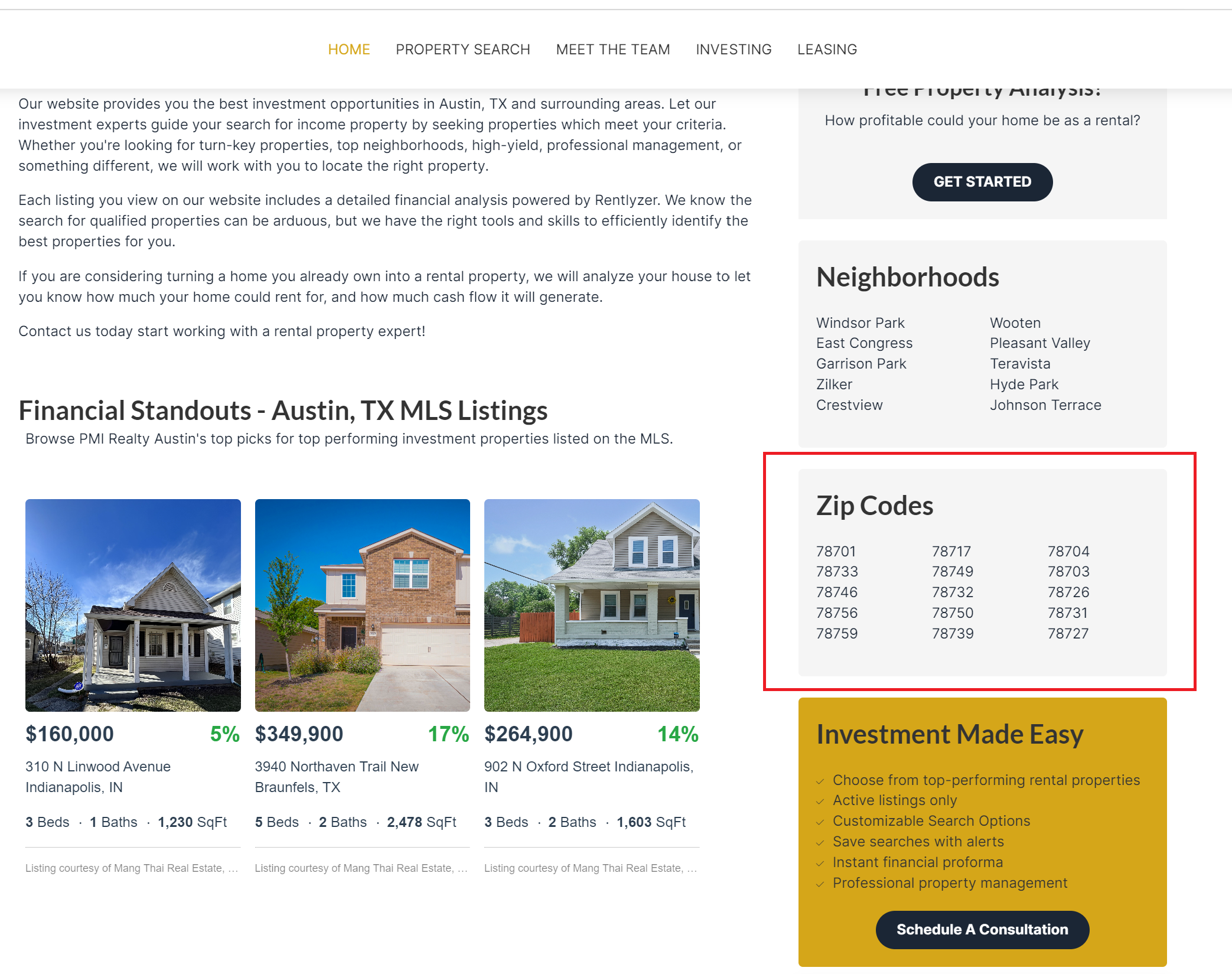
Search Bar Widget
The Search Bar Widget is a straightforward tool that empowers website visitors to find listings near a specific address or within a particular zip code. By simply entering a location, they instantly receive a list of active listings in that area, offering a targeted way to initiate property searches.
Integrated Property Detail Page
Maximize user engagement by leveraging the Integrated Property Detail Page. When your website operates on a compatible content management system (CMS) such as WordPress or PMW, users can enjoy a seamless browsing experience. Upon clicking a property, they're presented with what we call the "Rescover-Lite" view right on your site. This mode provides a high-level overview of the property, including financial performance details and key features, fostering a user-friendly experience that keeps them engaged and informed without navigating away from your platform.
Moreover, it equips the page with functional buttons allowing users to easily schedule consultations or reach out to you for more information about the listing, thus encouraging immediate and straightforward communication.
Note: In cases where the website is not hosted on a compatible CMS, clicking on a property will take the visitor to the property detail page on Rescover's platform. While it won't mimic your website's design, it will prominently feature a card with your professional details including a headshot, name, and company information, ensuring the visitor associates the listing with your expertise and services.

Deployment Guide
For WordPress, PMW, or Other Supported CMS:
- Contact your webmaster and ask them to install the Rescover plugin from the CMS plugin library.
- Collaboratively decide on the ideal placement for the slider, full-page IDX, and other plugins on your site.
- Provide your webmaster with your API key to activate the plugins. To find the API key:
- Navigate to 'Enterprise Settings'.
- If associated with a brand, check the integration details in your Brand Portal.
- Locate the ‘Integrations’ section.
- Your Widget API Key will be displayed at the top of the ‘Integrations’ section.
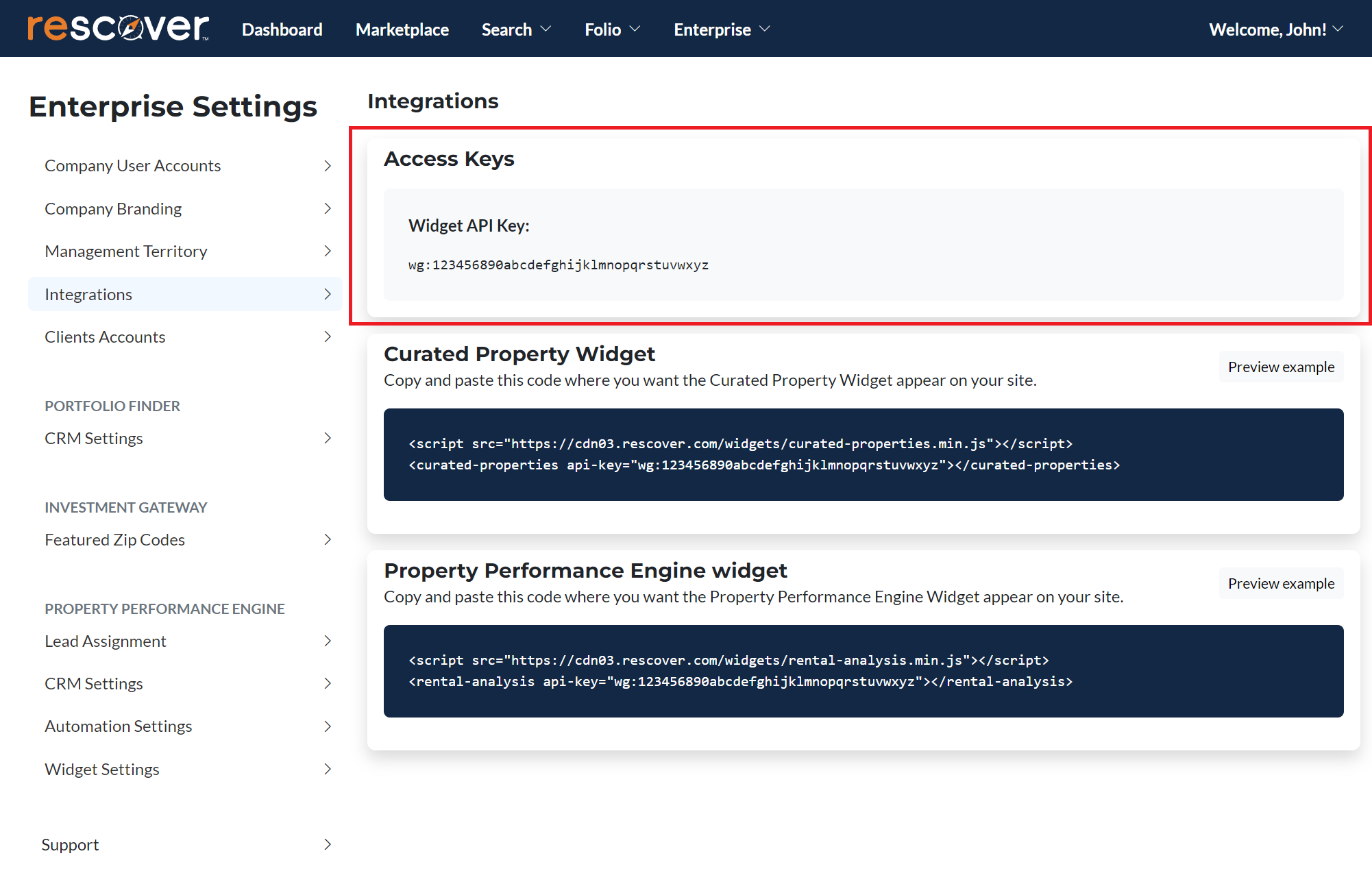
Property List Slider Widget
Below is a script example you'll use to integrate the Property List Slider widget on your site:
<script src="https://cdn03.rescover.com/widgets/property-list.min.js"></script>
<property-list
api-key="your-api-key-here"
list-type="curated"
local
local-url-prefix="rescover"
disable-new-tab
disable-banner
></property-list>
Replace "your-api-key-here" with your actual API key.
Property List Slider Attributes:
Here’s what each attribute does and how you can use them to customize the widget:
- api-key: Your unique identifier, replace "your-api-key-here" with your actual API key.
- list-type: Defines the list to display. Can be "curated", "marketplace", or "brand".
- local: Causes property detail pages to load on your local site rather than redirecting to Rescover.
- local-url-prefix: Sets a prefix for your local URL path.
- disable-new-tab: Prevents the widget from opening links in a new tab, keeping the user on the same page.
- disable-banner: Removes the Rescover banner with link to explore listing further on Rescover from the property view widget.
IDX Search Widget
Here is the script template to deploy the IDX Search widget:
<script src="https://cdn03.rescover.com/widgets/idx-search.min.js"></script>
<idx-search
api-key="your-api-key-here"
default-zips="78727,78745,78703"
local
local-url-prefix="rescover"
disable-new-tab
disable-banner
zip-url-pattern="\/zipcode\/(\d{5})"
></idx-search>
Replace "your-api-key-here" with your actual API key.
IDX Search Widget Attributes:
Each attribute here controls a different aspect of the widget's behavior:
- api-key: This should be replaced with your unique API key to authenticate the widget.
- default-zips: Determines which zip codes the widget will automatically load upon access.
- local: Causes property detail pages to load on your local site rather than redirecting to Rescover.
- local-url-prefix: Assigns a specific prefix to your local URL.
- disable-new-tab: Stops links from opening in a new tab, maintaining the existing browsing session.
- disable-banner: Removes the Rescover banner with link to explore listing further on Rescover from the property view widget.
- zip-url-pattern: Defines a regex pattern to auto-search properties based on the zipcode in the URL. For instance, visiting www.demo.com/zipcode/77581 automatically searches properties in the 77581 area.
If using a non-supported CMS:
- Login to your Rescover account.
- Navigate to Enterprise Settings.
- If you are associated with a brand, you may find this integration in your Brand Portal.
- Find the Integrations section.
- Choose which type of widget you would like to display and copy the associated code.
- Here you will find the embed code for the slider and IDX search widgets. Refer to the attributes above you are able to set for configuring the property feed and other options.
- Deploy the widget by pasting the embed code onto your website where you want the widget to appear.
- Let us know what CMS you are using so we can explore a native integration
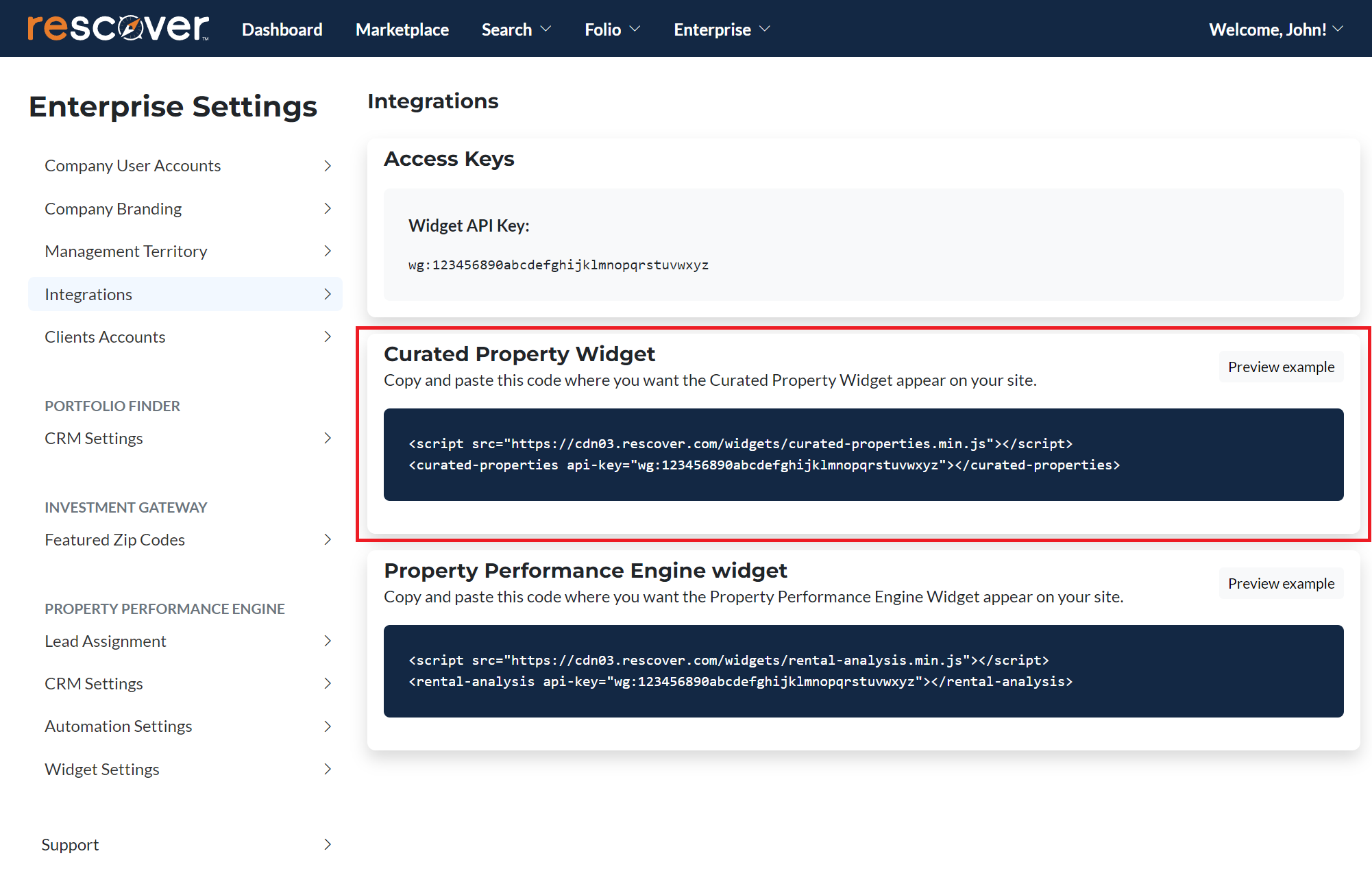
Conclusion
This guide is designed to help you understand and configure the IDX widgets offered with Rescover's Investment Gateway product. Utilizing these widgets will enable you to present a comprehensive and customizable property listing experience on your website. For further assistance, contact our support team.
