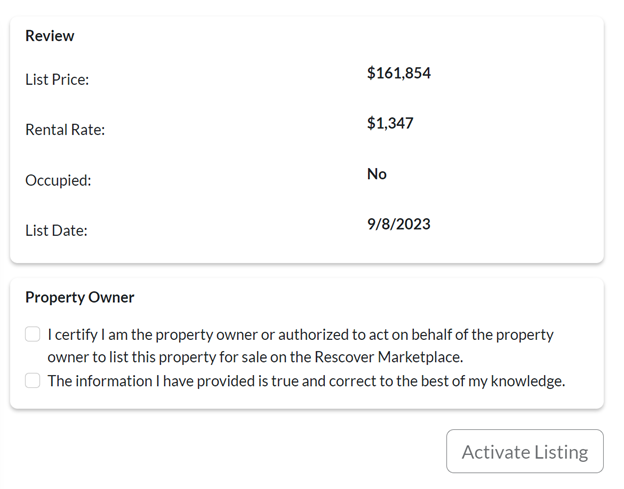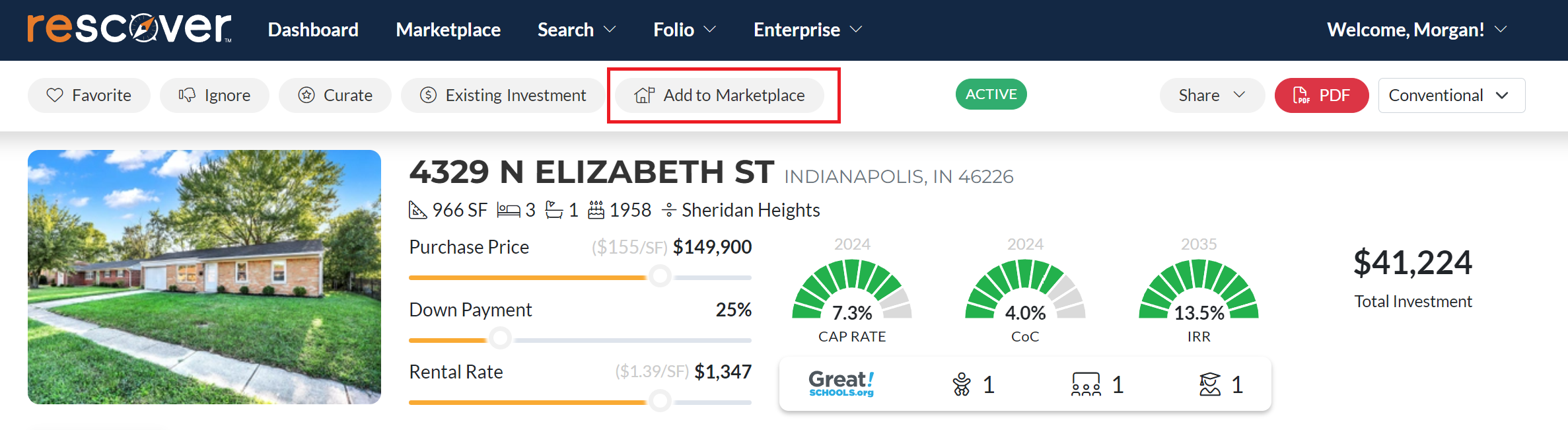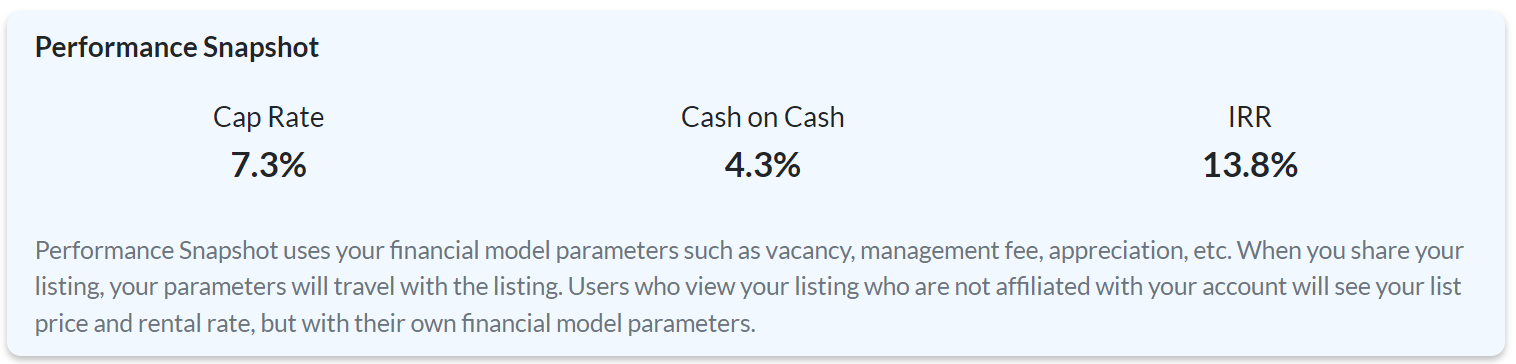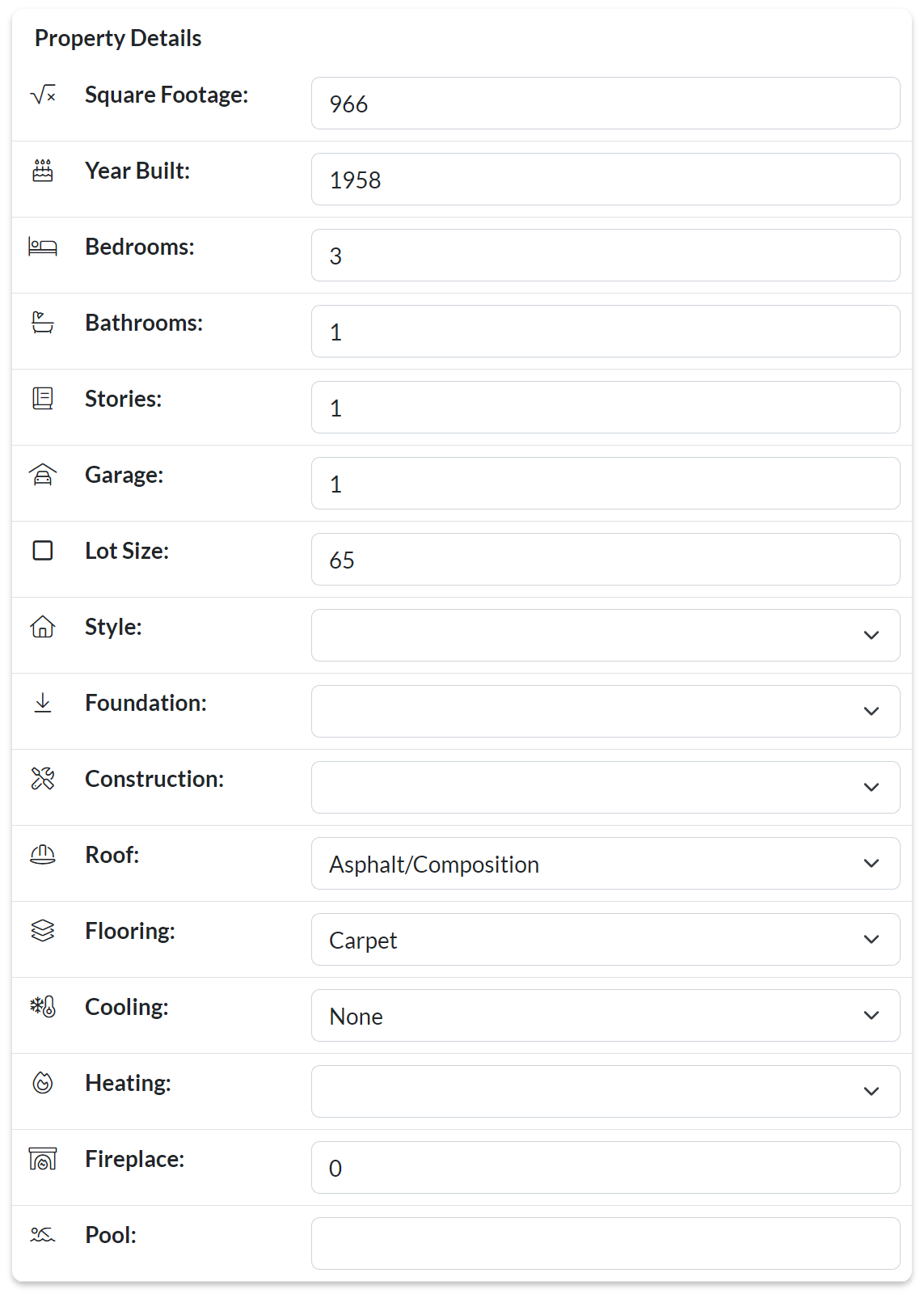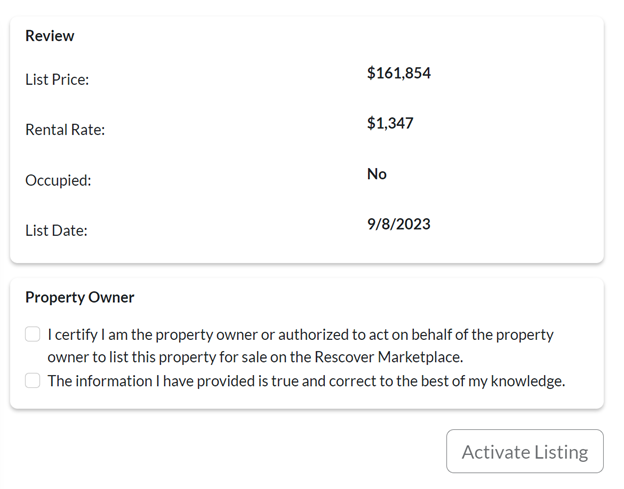How to List a Property on the Marketplace
Leverage the Rescover marketplace to reach a broader audience and showcase your property to potential investors and buyers, armed with all the essential details that highlight its unique value and investment potential.
Step 1: Search for the Property
- To add a property to the marketplace, first search for the address and open the property detail page.
Step 2: Initiate the Listing
- From the property detail page, click “Add to Marketplace” at the top.
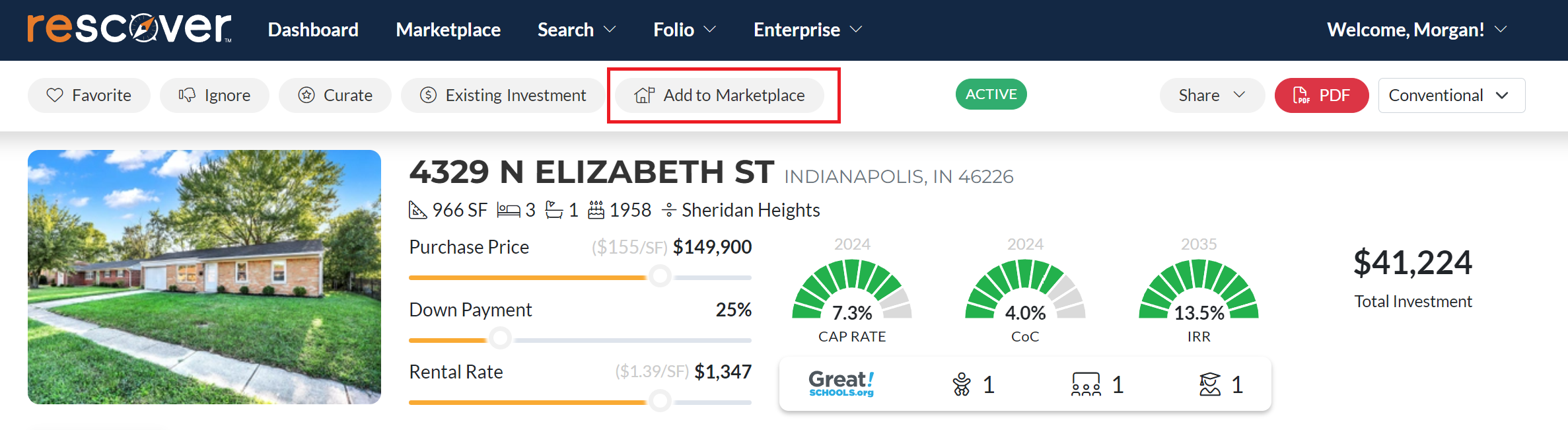
- You’ll be given information about the marketplace and then can click proceed to begin.

Step 3: Edit Your Listing
- The marketplace listing management page allows you to input and correct all of the property details.
- Using the fields on the page, set your list price and estimated monthly rental rate.
- If the property is already occupied, set the turn-key option to “yes”..
- If the property is a value-add opportunity, you can input the estimated cost of improvements needed, and then set the after repair value (ARV).

IMPORTANT INFORMATION
- The details you provide will be displayed to every Rescover visitor, just as we receive and display this information from an MLS.
- When the property is viewed, the financial performance such as cash on cash, etc., may vary from viewer to viewer, depending on their unique investment parameters.
- The numbers you see in the Performance Snapshot represent how the property will perform with your default parameters.
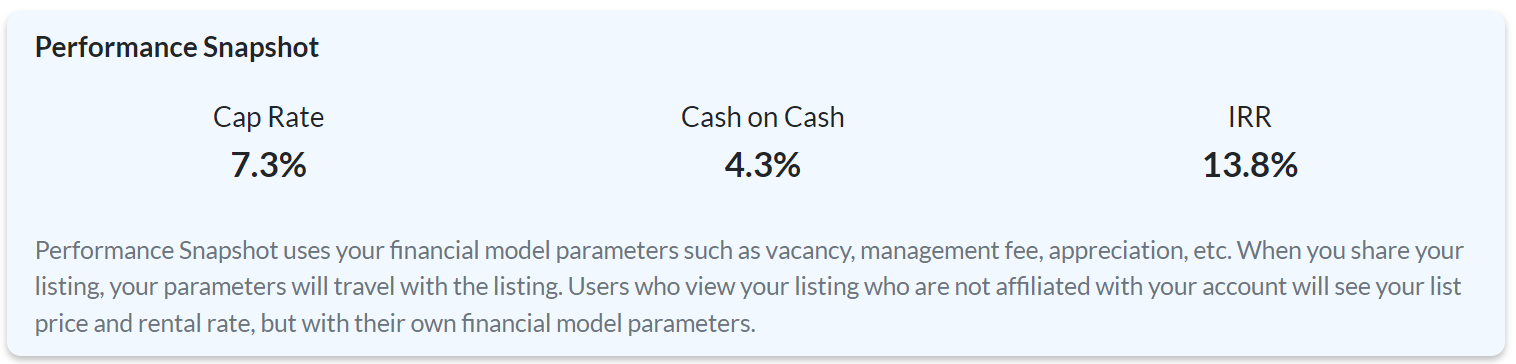
Step 4: Adjust Rescover Valuation Display
- Rescover displays AVM data with every listing to guide visitors about the property’s rental and sale value.
- If you feel the values provided by Rescover do not match the real-world value of the property, you may choose to hide one or both of the AVM tiles by editing the Rescover Valuation Display options.

Step 5: Update Tax & HOA Details
- Next, you can edit the annual Property Tax & HOA dues, if applicable.

Step 6: Enhance Your Listing
- In the fields titled Property Description, Photo Gallery, Attachments, and Virtual Tour Link, you can provide applicable information which will appear with your listing.

Step 7: Correct Property Details
- Sometimes Rescover does not have accurate information regarding property size, bedrooms, bathrooms, etc.
- In the Property Details section, you can edit and correct missing and inaccurate information.
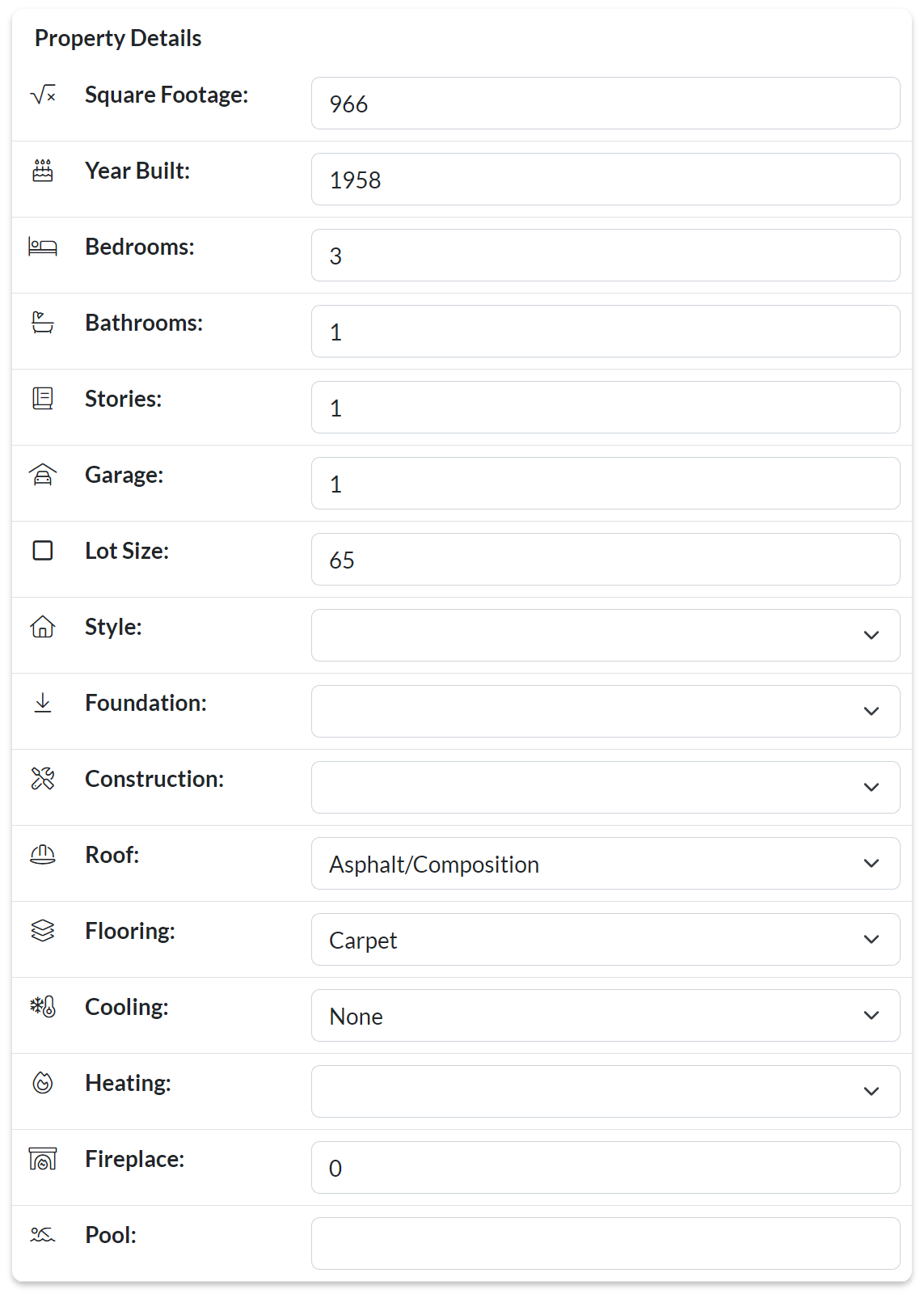
Step 8: Proceed to Activation
- When you have finished editing all of the relevant fields, go back to the top of the page and click the green button that says “Proceed to Activate.”

Step 9: Certify and Activate Listing
- On the listing confirmation page you will be asked to certify that you have the authority to list the property on the marketplace.
- Once you have checked both boxes, simply click “Activate Listing” and the listing will be live.